Staying on top of your daily schedule is crucial! What if you could receive a single, neatly formatted email summarizing all your events for the day? In this post, I’ll walk you through how I set up a Power Automate flow to do just that!
Why This Flow?
The purpose of this automation is simple:
- Gather all events from your calendar for the day.
- Format them into an HTML email.
- Send a single, easy-to-read email summarizing the day’s schedule.
Building the Flow
1. Initialize the Email Body
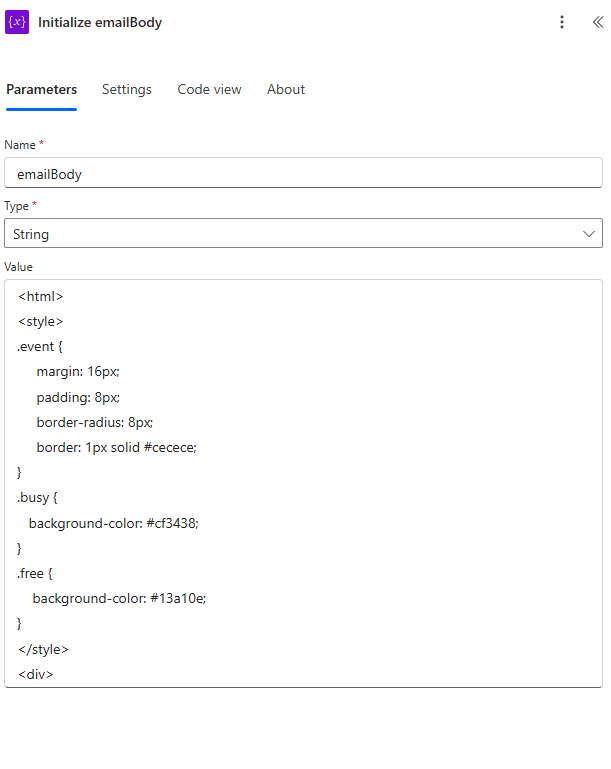
The first step in the flow is to create a structured email body. This is done using HTML and CSS to ensure proper formatting. We open the <html> and <div> tags to prepare the email content.
2. Retrieve Events for the Day
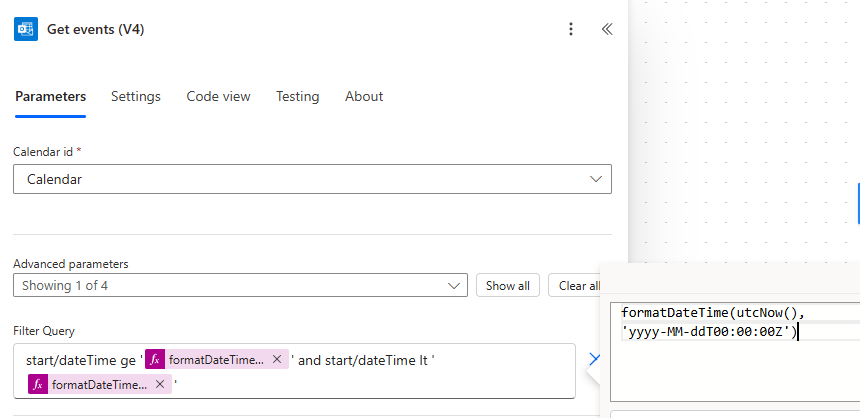
Using an OData query, the flow fetches calendar events for the current day. This query pulls all events between UTC midnight and UTC end of day, ensuring that only today’s events are included.
3. Format Each Event
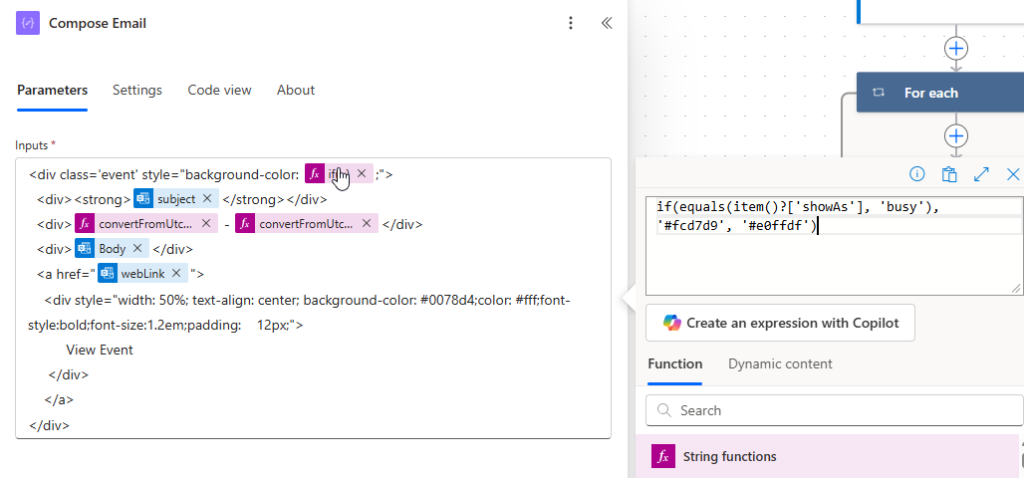
For each event retrieved, we:
- Create an HTML
<div>for the event details. - Set a background color (pink for busy, green for free events).
- Include key details: event subject, start and end time, event body, and a clickable link.
4. Compile and Send the Email

Once all events are processed, the HTML email is finalized by closing the tags and ensuring the content is properly structured. If there are events, the email is sent; otherwise, the flow does nothing.

The Final Result
After testing the flow, we see that it successfully generates a well-structured email containing all scheduled events for the day. The email arrives in Outlook, showing only today’s events with the correct formatting and color coding.
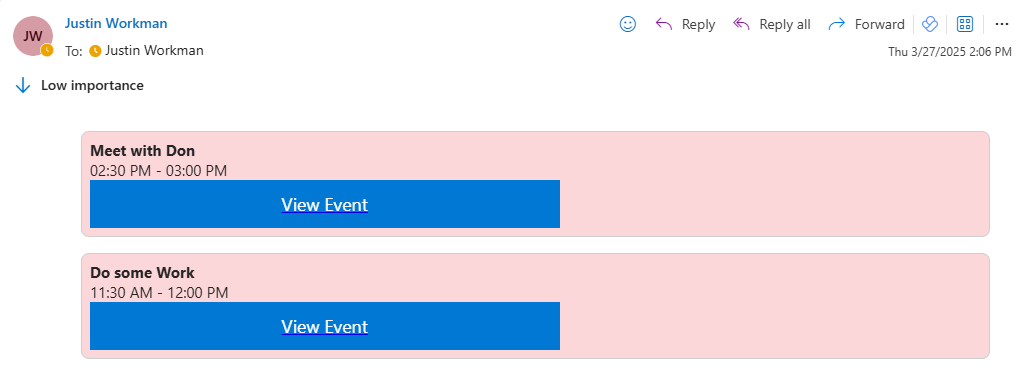
Watch the Full Walkthrough
Check out my video where I demonstrate the setup, execution, and results of this automation in real-time.
If you’re looking to streamline your daily schedule notifications, give this Power Automate flow a try! Let me know in the comments if you have any questions or need help setting it up.
Leave a Reply