If you’re looking to streamline task management in SharePoint, setting up an automated flow can save a lot of manual work. In this guide, we’ll walk through a simple Power Automate flow that creates a SharePoint list item when a new task is added. Let’s dive in!
Setting Up the Flow
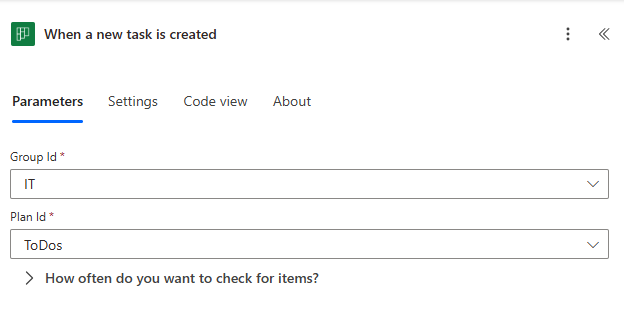
We start with a basic trigger: When a new task is created. This trigger watches for tasks in a specific group and plan. Once a new task is added, the flow kicks in.

Next, we list the plans for the same group selected in the trigger. The reason? Instead of working with an ID, we want the actual plan name when we create the SharePoint list item.
Filtering the Plans
Since multiple plans can be associated with a group, we need to filter the list down to the specific plan related to the task. This ensures that only the relevant plan is used in the SharePoint entry.
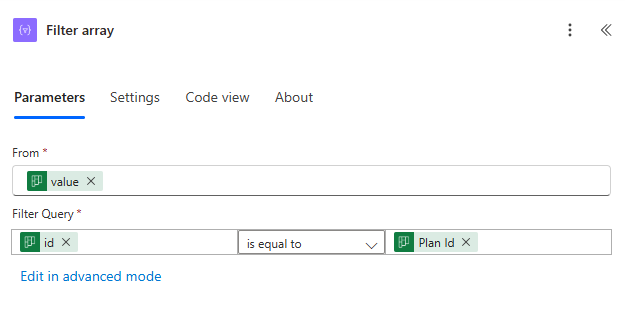
Looping Through Assignments
When a task is created, it might have multiple assignees. To handle this, we use a loop to iterate through each assigned user. This step ensures that all assignees are accounted for when creating the SharePoint list item.
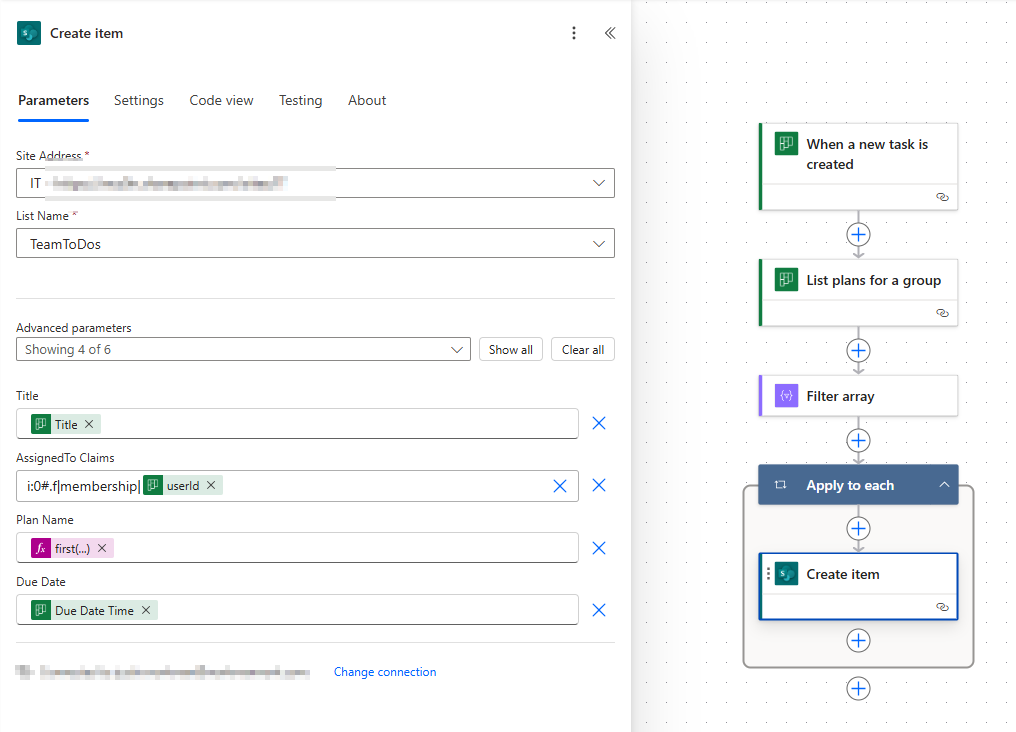
Creating the SharePoint List Item
Now, we’re ready to create the SharePoint list entry. Here’s what we include:
- Title – The title of the task that triggered the flow.
- Assigned To – This uses a specific claims format:
i:0#.f|membership|<userId> - Plan Name – Extracted from the filtered plan list, ensuring we use the actual name instead of an ID.
- Due Date – Passed directly from the task data.
Testing the Flow
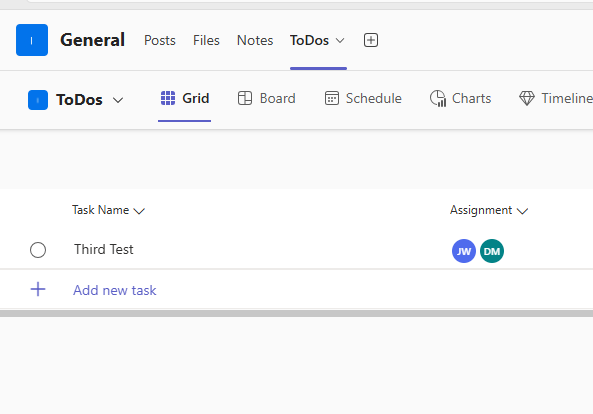
To confirm everything works, we add a new task to our board, set a due date, and assign two users.
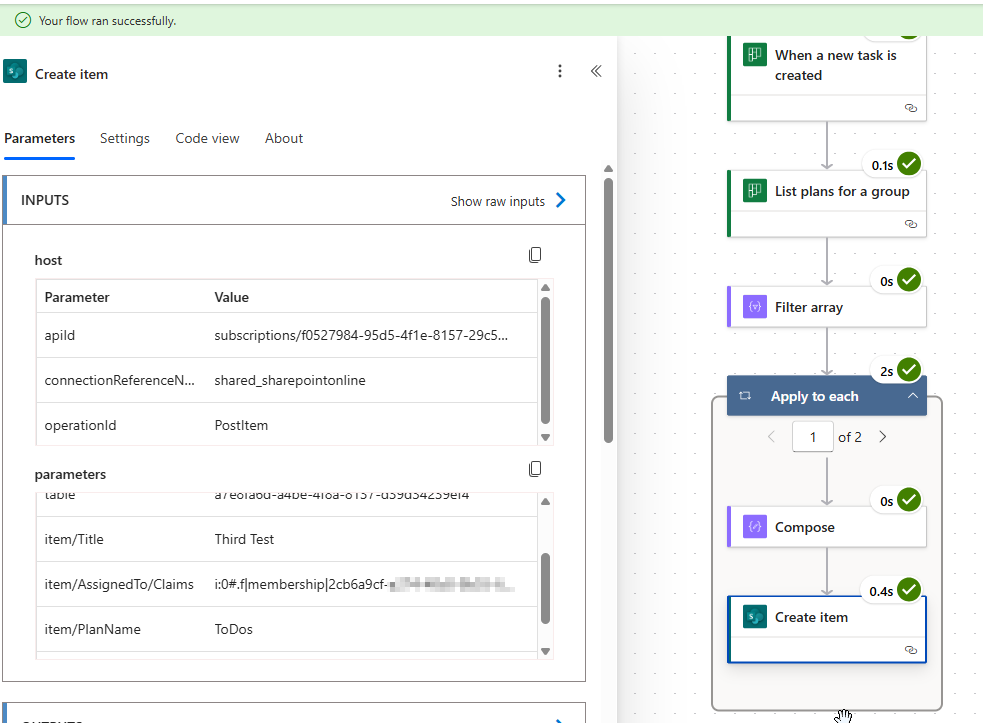
Once the task is created, we check the flow execution, and sure enough, it runs successfully.
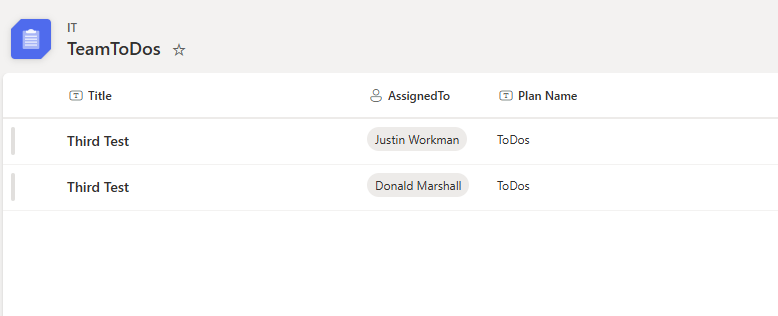
A quick refresh of the SharePoint list shows that our task details—including assignees, plan name, and due date—are all captured correctly.
Wrapping Up
With this automation in place, managing tasks in SharePoint becomes much easier. Instead of manually creating list items, Power Automate ensures everything is logged efficiently as soon as a task is created. Try it out and see how much time it saves your team!
Check out my video to see the whole flow in action!
Leave a Reply